User Manual
Foobar2000 Copilot is available in the Microsoft App Store.
Foobar2000 Copilot Lite is the free version of the app and is also available in the Microsoft App Store.
If this is your first time running Foobar2000 Copilot or Foobar2000 Copilot Lite, you will need to perform some additional setup.
Click on 'Software installation overview' below to get started.
App Features and Usage
Start here to setup foobar2000 & foobar2000 copilot :
Software installation overview
Foobar2000 foo_controlserver plug-in install on PC
Determining foobar2000 server IP
Foobar2000 Copilot server setup and connecting
Check Windows Firewall settings to make sure communications to Foobar2000 is not blocked
How to run foobar2000 copilot :
App features
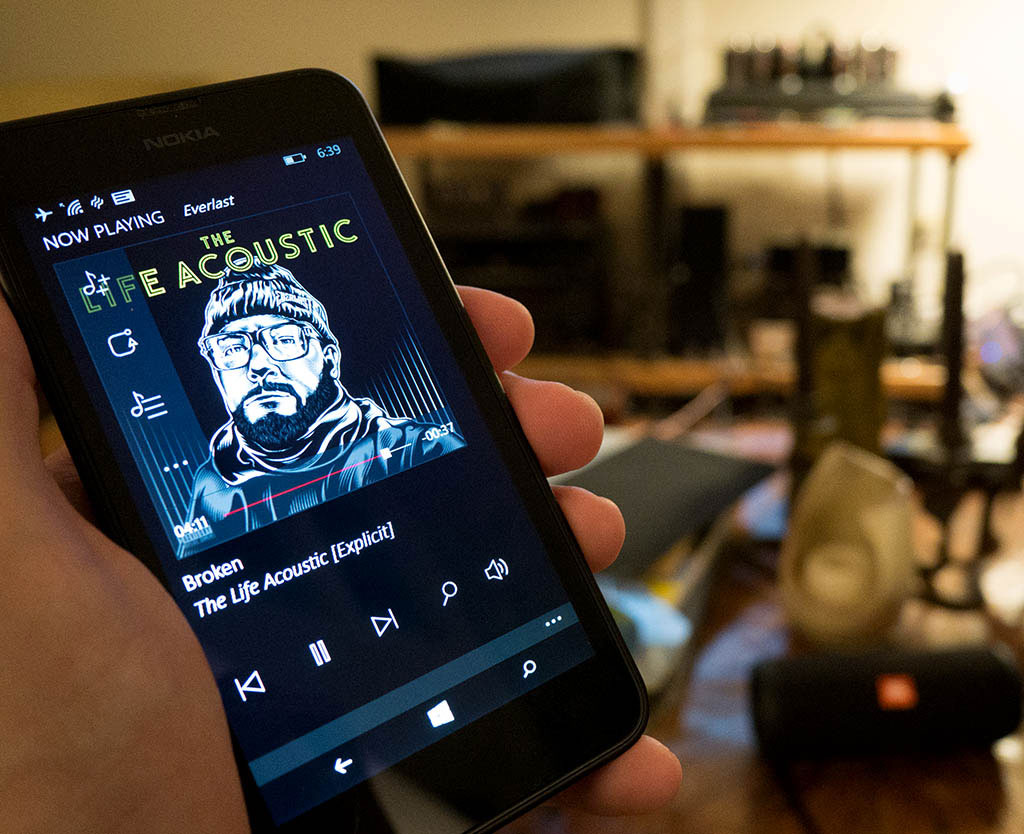
+ Control playback of the currently playing track, as well as playback order
+ Access all your Foobar2000 playlists; search within a playlist; play or queue tracks
+ Perform Foobar2000 media library searches, which search your entire library
+ Display album art
+ Control Foobar2000 volume
+ Display track details on playback such as file type and bit rates.
+ Handle very long track title names, using horizontal scroll. This is especially useful if you are playing WAV audio files with long filenames
+ Handle very long playlists, with track counts in the thousands.
+ Configure and save definitions to multiple Foobar2000 PC servers, should you have a server at the office or multiple Foobar2000 servers in different rooms of your home. Foobar2000 Copilot allows you to switch easily between servers.
+ Perform web queries on track titles, albums, artists
+ Share what you are listening to via SMS messaging or email
+ Add any currently playing track to a 'favorites log'. You can email this log from within the app for later reference
+ Also built-in are two utility functions : one to check the memory consumption of the app should you be running on a phone with limited memory, and the other a flashlight using the LED of your phone's camera, should you be listening to your music with Foobar2000 Copilot and need a little light.
+ Supports English and Spanish, with more languages in the future
Some usage modes
Having a Wi-Fi remote like Foobar2000 Copilot becomes especially useful in scenarios where you want to control a PC based Foobar2000 audio server while moving about - not tethered to a PC keyboard and screen.
Home Theater PC Scenario
You may have a home theater PC (HTPC) connected to your wall mounted flat screen TV with audio either output to your AV receiver sound system or driving any other specialized audio setups you may have.
You may have a wireless keyboard/track pad tied to your PC and you may use the large wall mounted TV as your PC monitor to gain some additional degree of mobility while listening to your music. You can go with smaller wireless keyboard/track pad options to make that a little more doable, but you still have to have that keyboard within arm's reach and the TV screen in view.
Using Foobar2000 Copilot on your Windows phone makes for a much simpler and easier setup for controlling your Foobar2000 server. You are trading off your larger TV screen for your smaller Windows Phone screen, but you can then control your audio server from anywhere in your home or office.
Foobar2000 Copilot does allow you to view long track title names, say if you are using WAV files for audio, by allowing horizontal scroll for viewing. If you are using other file formats, such as MP3, FLAC, which support embedded tags for album, artist, etc., viewing on Foobar2000 Copilot should be ample.
Bluetooth Speakers, Headphones
There are many Bluetooth headphones and small portable speakers available. There are also various Bluetooth transmitter/receiver adapters for RCA or 3.5mm speaker hookups if you want to use an existing pair of non-Bluetooth speakers.
There are also high gain antenna options available for Bluetooth transmitters to increase range (some over 100'). But with Bluetooth 4.0 and depending on the particulars of your environment, you might get a 40-50' range or sometimes only a 20-30' range…
Wearing a pair of Bluetooth headphones, you can more freely move about, with audio streamed from your Foobar2000 server and remotely controlled using Foobar2000 Copilot on your Windows phone.
With a portable battery powered Bluetooth speaker, you can conveniently move it around different rooms of your home and have your Foobar2000 audio server stream audio to it via Bluetooth. You control playback of that audio using Foobar2000 Copilot running on your phone, talking Wi-Fi to your Foobar2000 server PC.
For more details on how to stream audio from Foobar2000 to your Bluetooth output devices, see : Streaming to Bluetooth headphones or speakers
Audio quality varies depending on the particulars of your Bluetooth hardware, but also on what software audio device driver profiles you have installed and are using. There are various Bluetooth software stacks available for Windows.
Internet Radio
There was and still is a time where stations broadcast on shortwave radio or the regular radio broadcast bands, but also today many stations are additionally 'broadcasting' on the Internet.
You may mainly use Foobar2000 to play music from your personal music library, but it's also capable of streaming audio from Internet radio stations.
For details on how to do this , see : Adding an Internet Radio Station to Foobar2000
This is one of the advantages of using a PC based music server which is Internet connected.
Multiple, Smaller Home Servers
To process audio in Foobar2000 on a PC does not require a very powerful PC setup as you would need if processing video or doing gaming. You can purchase fairly low cost, small form factor PCs, some palm-sized, and setup separate audio home servers - say one in a bedroom, one in a den…
You could store your music files centrally on a network drive, accessible to all your home PCs. Also external USB drives have increased in capacity and decreased in cost, so you could optionally store your entire music library on an external USB drive and take it with you, when you are on the go.
Foobar2000 Copilot allows you to store multiple server definitions and allows you to switch quickly between them.
Multiple Foobar2000 Copilot Remotes
Foobar2000 Copilot runs fine on lower cost Windows phones such as the Nokia 520/635, albeit on smaller screens versus other more costly Windows phones such as the 6" Nokia 1520. The Nokia 520 and 635 can be bought off contract relatively inexpensively (typically < $50).
Of the two, I'd recommend the Nokia 635, being newer and having a little bigger, better screen and a faster processor.
So you might buy a lower cost phone, like the Nokia 520 or 635, and not use it as a phone at all, but as a Wi-Fi Copilot remote for general use around your home.
You can have multiple Foobar2000 Copilot remotes connected to the same Foobar2000 audio server at the same time - so multiple family members or home guests could be simultaneously connected to the same server.
Software Installation Overview
Software Components:
You will need the following 3 software components:
On your Windows PC: 1) Foobar2000 and the 2) Foobar2000 'foo_controlserver' plugin.
On your Windows Phone: 3) Foobar2000 Copilot (or Foobar2000 Copilot Lite)

On Your Windows PC:
1) Foobar2000
To download the latest version of Foobar2000, go to:
http://www.foobar2000.org/download
Select 'Download foobar2000 for Windows' (not foobar2000 Mobile). Then install the download as a regular Windows program on your PC.
Foobar2000 plays music on your PC -- you can output music to connected speakers or an external amp sound system. For more details on PC and sound system setups, see : Systems Overview.
2) Foobar2000 component : 'foo_controlserver' v1.1.5
This component must be installed in Foobar2000 on your PC. This plug-in is what enables Foobar2000 Copilot and Foobar2000 to communicate with each other over Wi-Fi.
For details on downloading and installing this component, see : Foo_controlserver plug-in install.
Foobar2000 Copilot Version 1.3.0.0 and Foobar2000 Copilot Lite Version 1.1.0.0 require version 1.1.5 or greater of the component. New capabilities added to version 1.1.5 include retrieval of album art from foobar2000 and media library searches. Version 1.1.5 of the component is backwards compatible with all prior versions of Foobar2000 Copilot.
foo_controlserver is validated to run on Windows 7 and above. It does not currently run on Windows XP. If you are running Windows XP, you can still run the v1.0.2 version, which is also available on github -- just click on the foo_controlserver.zip link under Assets for that version. That older version, however, does not do library searches and album art.
On Your Windows Phone:
3) Foobar2000 Copilot remote control App.
This app runs on Windows Phone 8.0 or higher and is in the Microsoft app store. From your Windows phone, go to the Windows Phone store and download and install the app.
After you have:
1) installed the PC version of Foobar2000 on your Windows PC
2) installed the Foobar2000 Control Server (foo_controlserver) plugin in Foobar2000
3) downloaded and installed the Foobar2000 Copilot app to your Windows Phone from the Microsoft App Store, you can then do your server setup in Foobar2000 Copilot to connect with Foobar2000.
For detailed steps, see : Foobar2000 Copilot server setup and connecting
foo_controlserver plug-in install on PC
STEP 1: On your Foobar2000 server PC, download the foo_controlserver.zip component by going to:
https://github.com/audiohead/foo_controlserver/releases
This will display a list of the released versions of foo_controlserver, with the latest release at the top of the page.
Download the foo_controlserver.zip file for the latest release (v1.1.5) by clicking on it from the Assets list. Note where it is downloaded to your PC.
The foo_controlserver.zip file is the only file you will need out of the archive to do the install.
However, as per the terms of the original GPL license of keeping this component and any of its modified versions in the public domain, the full source code used to do this build is also provided. If you are interested in the source code, click on Source code (zip) from the Downloads list.
STEP 2: Then in Foobar2000, navigate to the Components screen by selecting File>Preferences>Components

>> Click on the 'Install...' button on the components screen. A file dialog will appear.
>> From the file dialog, navigate to your download location and then select and open foo_controlserver.zip
>> Instead of pressing the Install button, you can also just drag and drop the foo_controlserver.zip file to anywhere on top of the Preferences: Components window.

>> Then click on the 'Apply' button.
>> If you see an Information dialog appear saying the component cannot be loaded because there is already an instance of it, you will need to manually delete it first. See below for how to do that.
>> Otherwise, you should see the following dialog.

OK that dialog. After Foobar2000 restarts, check the File>Preferences>Components screen again to see that Control Server foo_controlserver is listed in Installed Components.
You should also see Control Server under the Tools menu on the left. Clicking on it under Tools will bring up its Preferences setting screen.

On restart, you may also see your PC popup a firewall security dialog if this is the very first time you have installed this component. If so, handle it as described below in Windows PC Firewall Popup.
STEP 3: You should not have to change any of the default settings for the foo_controlserver component since they are set to work with Foobar2000 Copilot.
However, should you have modified some of the settings and want to reset back to the defaults, click on the 'Reset page' button, and then the 'Apply' button at the bottom of the control server's preferences page.
Do NOT click on the 'Reset All' button since that will reset every one of your Foobar2000 installed components back to their defaults.

Manual Delete of a prior version Popup:
You only need to do the following steps if you see this popup dialog when you try to do STEP 2 of the installation above.

If you had manually installed an earlier version of this component directly to the foobar2000 components directory (C:\Program Files (x86)\foobar2000\components) , you will get this popup dialog informing you to manually delete the existing foo_controlserver.dll
If this is the case, go to your C:\Program Files (x86)\foobar2000\components folder and delete the foo_controlserver.dll file. Make sure foobar2000 is not running when you do the delete or you will get a file in use error message.

After deleting that file, go back to STEP 2 above. You should be able to do the install as described.
You will not need to do this manual delete for subsequent updates if you always install using the 'install' button and use the foo_controlserver.zip file.
Windows PC Firewall Popup
If this is the first time you have installed the component on your server PC, you may see a Windows PC Firewall security screen popup asking you if you want to allow access to Foobar2000 thru your Firewall.

Foobar2000 Copilot communicates with Foobar2000 thru a network connection, so it needs this access, or it will fail to connect.
Make sure the Private and Public network check boxes are both checked and then click on the 'Allow access' button on that popup screen.
If somehow you missed this popup screen, or you are having connection issues, you can from the Windows Desktop confirm at any time your Foobar2000 Firewall settings.
See: Check Windows Firewall settings to make sure communications to Foobar2000 is not blocked